Introduction
Front
{{section_header}}{{section.name}}{{/section_header}}

Sides
{{section_header}}{{section.name}}{{/section_header}}

Back
{{section_header}}{{section.name}}{{/section_header}}

Ink Cartridges
{{section_header}}{{section.name}}{{/section_header}}
One of the coolest things about pro-photo printers ins that they often have a set of 6 or more individual ink cartridges that can be replaced individually should it run out, saving you money in the long run. The {{product.name}} has 8; your standard CMYK cartridges, a gloss enhancer, red, orange, and matte black inks. Work to preserve the gloss cartridge though, it runs out quickly.

In the Box
{{section_header}}{{section.name}}{{/section_header}}
Along with your printer, the {{product.name}} comes packaged with a spooling apparatus, assorted documentation, a drivers and software CD, a rip for printing CDs and DVDs, a set of ink cartridges, and a power cable.

Performance
With decent color accuracy and impressive black level, the {{product.name}} should not disappoint you in terms of raw performance for a pro-photo printer.
Photo Print Speed
At a decent clip for the highest quality setting, the {{product.name}} takes only 41.8 seconds per 4 x 6 inch photo print. It does take a considerable amount of more time to print on larger surfaces though, so we also clocked the {{product.name}} in at 80 seconds per print with 8 x 10 inch media, and 219.4 seconds per 13 x 19 print. Considering the type of printer this is, that's above average in terms of speed, though it doesn't perform as well as some of the printers more geared towards office work. More on how we test print speed.
Document Print Speed
When it comes to document printing, on the other hand, the {{product.name}} is respectably fast. Even on the highest print quality available, your printer will have no issue dealing with churning out pages at 2.04 times a minute. Should you need to get your pages out faster with a small dip in printer quality, you can always drop the quality in the drivers menu to increase print speed up to 4.7 pages a minute. More on how we test print speed.
This is probably a good time to warn prospective users that the {{product.name}} defaults to photo quality prints when you give it a print job without any special instructions. As a word of warning, please make sure you select "plain paper" before printing documents, otherwise you'll blow through the gloss optimizer cartridge extremely quickly.
Color Accuracy
Compared to other pro photo printers, the {{product.name}} can hang with the best of them here, although we recommend using the included color profiles from the printer instead of messing around with it too much. Convenient, right? More on how we test color accuracy.
For whatever reason, the printer does have a little more trouble with blues than other colors, but it's mostly an acceptable level of error.
Camera Color Comparisons
NOTE: Because of the way computer monitors reproduce colors, the images above may not match the results used for evaluating color accuracy. The chart should be used to judge the relative color shift, not the exact printed colors.
Color Gamut
Much like the {{product.name}}'s bigger brother the R3000, this printer has a huge color gamut, resting at 69.12% of the Adobe RGB (1998) gamut. You should have no trouble recreating the colors of your choice with this printer. More on how we test color gamut.
Depth of Blacks
When you buy the {{product.name}}, you're getting a solid pro-photo printer with a depth of blacks that borders on the extreme. With a measure of 2.88, the {{product.model}} competes well with other pro-photo printers on the market by providing exceptionally deep blacks, allowing for great contrast in your photos. More on how we test depth of blacks.
Detail
{{section_header}}{{section.name}}{{/section_header}}
The {{product.name}} does a fairly good job of maintaining detail in photos as well as in gradients.
The {{product.name}} also handled gradients very well, showing no color banding or artifacting on all four color strips.
Sample Scan Comparisons
Detail preservation was fairly good with the {{product.name}}, maintaining fine lines and sharp edges in the scans below. You can see that some detail was lost with the white hairs in the dog's forehead, and that the lines of the scan of Rosie the Riveter have lost a small amount of differentiation, but that's normal, and these are scans of fairly small areas.
Usability
If you're looking for a printer that you can operate without touching the computer, you're looking in the wrong place. Not only is the {{product.name}} a traditional printer by operation, but it has no screen or advanced control on the front of the unit. It can be networked with wirelessly, however.
On-Printer Controls
{{section_header}}{{section.name}}{{/section_header}}
Located on the front of the {{product.name}} are the physical controls for the printer. Limited in scope, these essentially cover all the very basic functions. Normally, this might be an impediment, but in an age where everything can be controlled wirelessly, this doesn't seem to clip the wings of the {{product.name}} all that much. There is no display, so advanced controls would be a little difficult to manage, so all functions are limited to Power, Ink (for changing), WiFi, spooling, and document retrieval.

On-Printer Display
{{section_header}}{{section.name}}{{/section_header}}
There is no display on the printer.

On-Printer Menus
{{section_header}}{{section.name}}{{/section_header}}
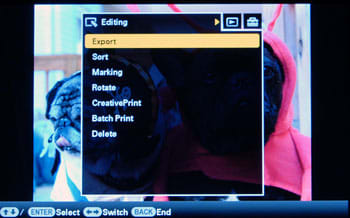
Media Slots
The {{product.name}} is very limited in terms of media slots on the body of the unit, but that can be remedied by picking yourself up a card reader of any sort, they've become rather cheap. On the {{product.name}} itself, however, there is a parallel port, ethernet port, USB port, and PictBridge port. That's it, but if you're using the {{product.name}} in the way that the manufacturer intended, you'll be printing from your computer almost exclusively anyway.

Wireless & Network
Included inside the impressive guts of the {{product.name}} is an 802.11/n wireless card for sharing your printer over a home network. It doesn't have bluetooth connectivity, but as this is a more traditional pro photo printer, you probably really don't need that all that much.

Setup & Manuals
Setting up your printer is a relatively straightforward ordeal, but be prepared to have blue tape and plastic everywhere. Once you take your behemoth out of its box, set it up on whichever surface you'd like to keep it on with the power cable and whichever means you'd like to connect it to (is you're using USB or ethernet). Once you've installed your ink cartridges and installed your software, you're almost there. After setup is complete, you're ready to go.
While installing your drivers, you'll notice that there's an option to install an electronic copy of your manual onto your computer, and we suggest you install this to help you unlock the potential of your new printer, as it's got a bunch of tips and information that will help you operate and maintain your new purchase.
Drivers
The drivers for the {{product.name}} are relatively straightforward, much like the rest of the Epson lineup. Though they have several options for peper sizes, print quality, layout, and the rest, many of the options you see in the driver windows will be left alone unless you need to switch to document printing or something similar.
Software
Though there isn't much in the way of software for your {{product.name}}, what is included with the unit is actually very relevant to your printing needs. Let's run down some of your options here.
Ink/Toner
Not leaving its users high and dry with lesser-quality ink systems, the {{product.name}} has 8 individual color or function ink cartridges, including: cyan, magenta, yellow, matte black, red, orange, black, and gloss optimizer. The benefits of having such a modular system are obvious from the get-go: you can replace cartridges as they run dry, instead of having to replace the entire set. This will save you money in the long run, and eliminate a bunch of waste.

Media
Because the {{product.name}} is a well-endowed pro-photo printer, it can handle a wide array of media, including just about any paper size out there that can fit in the load tray or spool, CDs and DVDs, and canvas in matte, glossy, and satin finishes. This is a true media maven we're talking about here.
Paper Storage
Paper can be stored in either the load tray, or the spool for banner prints. The load tray can hold up to 120 sheets of paper, depending on the thickness of it. Because it's a rather beefy load try, it can handle a good amount of weight, but try not to overdo it.

Value Comparison
This one's tough, because even though the {{product.name}} is half as expensive as the R3000, but it also has more capabilities, like printing on basically anything that can fit through the paper path. If you're accustomed to printing on all sorts of crazy things, you might want to spring for the R3000, but if you're more concerned with photos and canvas, chances are good that you could use the extra $400 you'd save by getting the {{product.name}} for inks.
Color Comparison
Though both printers are great at maintaining color accuracy, the R3000 is better. Note that it does not seem to share the troubles the {{product.name}} has with the blues.
Detail Comparison
Both printers are decent with detail preservation, and there's no clear winner here.
DMax Comparison
While the {{product.name}} lags a tiny bit on DMax, the difference isn't really going to be noticeable to the human eye, and shouldn't be used to choose one printer over the other. The difference is mainly academic.
Color Gamut Comparison
In a surprising twist, the R3000 falls short compared to the {{product.name}} in color gamut, as it only seems to muster 42.7% of the Adobe RGB gamut, whereas the {{product.name}} can manage 69.2%. Clear victory for the {{product.model}}.
Usability Comparison
Both printers share similar usability, though the R3000 has a much wider array of media that it can handle than does the {{product.name}}. On top of that, it has more ink cartridges for those of you who believe they need them. You're definitely getting a lot of printer for the money you'd be paying for both.
Value Comparison
Value comparisons rest heavily on what you as a consumer would like to get out of your purchase. For example, someone working at a home office would probably spring for an all in one printer like the MX882 that costs half as much as the {{product.name}} because it can do more office functions for less money. If you're an artist, however, the {{product.name}} can do far more with a still-affordable price.
Color Comparison
As a pro photo printer, there's very little surprise that the {{product.name}} has a measurably lower color error than the MX882, but we should point out the Canon isn't all that bad either, it's just that for the purposes one would buy a pro photo printer, the {{product.name}} is a far better option.
Detail Comparison
Both maintain a good level of detail, but the {{product.name}} does a better job with sharp edges and gradients than does the MX882.
DMax Comparison
The {{product.name}} edges out the MX882 in DMax by producing a deeper black level, and therefore wider range of contrast in photos. It's not terribly surprising, but keep in mind the Canon is not a pro photo printer, and it comes close with its performance.
Color Gamut Comparison
While both printers have impressive performances here, the Canon MX882 falls behind the {{product.name}} with only (only seems weird to say here) 60% of the Adobe RGB (1998) gamut, whereas the {{product.name}} maintains 69.2% of it. Both are great, but the {{product.name}} is better.
Value Comparison
For a little more money than the {{product.name}}, you could have the HP B8850, which stacks up fairly well to the {{product.model}}, minus a somewhat oddly-low detail performance. Both are suited to the pro-photo role, but the {{product.name}} is the better buy at this price point by a decent margin.
Color Comparison
The HP B8850 struggles a little bit with blues like the {{product.name}}, but it also has a better overall color accuracy after some tweaking to the color profile than does the {{product.name}}. The difference isn't astronomical, but it's noticeable.
Detail Comparison
The {{product.name}} does a far better job at maintaining levels of detail in gradients, though it falls a little behind on sharp lines. This one's somewhat of a wash, as both have their strengths and weaknesses.
DMax Comparison
The {{product.name}} does a better job with depth of blacks, and it's not terribly surprising: this is a pro photo printer, after all.
Color Gamut Comparison
Here, the newer {{product.name}} absolutely blows the B8850 out of the water, as the HP printer can only manage to maintain about 42% of the Adobe RGB (1998) gamut, whereas the Epson powerhouse can maintain about 69%.
Usability Comparison
Because both printers are extremely similar in the way they handle their workload and what they are capable of, there are very few differences in terms of usability. Still, the one difference that you should care about is the {{product.name}}'s ability to be networked, whereas the HP printer is virtually incapable of this feat. This will help accommodate several more users should you need this.
Conclusion
If you're looking for a pro photo printer, but don't want to have an initial sunk cost of near $1000USD, seriously consider the {{product.name}} for your printing needs, as it offers performance at a price point that won't destroy your bank account. Not only are you getting good performance from a printer with the {{product.model}}, but you are also a printer with networking support suited for a modern facility.
As far as the perks to buying a {{product.name}} go, being able to replace your ink individually by cartridge is a huge plus. Not only that, but having high performance for a sub-$500 price is also a great way to get your high-quality photos printed without breaking the bank. In that regard, the {{product.name}} is great because you can print on a great range of media, much like the doubly-expensive Epson R3000.
All that being said, there are a couple performance points that are less than ideal, but should be listed for the sake of completeness. For example, the color accuracy on the {{product.name}} isn't perfect, it's just "fair." Additionally, it can't handle scanning or faxing, but that's not what a pro photo printer does.
Meet the tester
A seasoned writer and professional photographer, Chris reviews cameras, headphones, smartphones, laptops, and lenses. Educated in Political Science and Linguistics, Chris can often be found building a robot army, snowboarding, or getting ink.
Checking our work.
Our team is here for one purpose: to help you buy the best stuff and love what you own. Our writers, editors, and lab technicians obsess over the products we cover to make sure you're confident and satisfied. Have a different opinion about something we recommend? Email us and we'll compare notes.
Shoot us an email




