Introduction
Setup / Drivers and Software
Out of the Box (6.50)
The small A626 compact printer ships with the basics to get the user printing, including a starter ink cartridge containing 2.5 ml of ink, power cord, User's Guide, and installation CD. Paper will have to be purchased separately, as is the case with most printers.

Setup (6.50)
Since the A626 is such a simple printer, setup was quick, with unpacking and setup taking only 6.5 minutes. The only parts to install are the ink cartridge and the power cord, hardly worth calling it installation since it's so easy. Software installation took a little longer, about 7.5 minutes, for a total installation time of 14 minutes.
Manual / Quick Start Guide (6.00)
HP provides an easy, 6-step setup guide for the A626, with simple graphics and instructions. The paper Basics Guide comes in two languages and, true to its name, provides just rudimentary information for operating the printer. More information can be found in the driver’s help menu or even the printer's help menu.
Drivers and Administration (7.00)
The driver that installs for the Photosmart A626 is the standard driver users receive with HP's other Photosmart printers, which is a good thing. It's organized fairly well, and lets the user make various paper, quality, and some image-editing choices.
The first window that shows up is the Printer Shortcuts windows. This gives the basic settings most users need. Four pre-set shortcuts for printing borderless 4x6-inch images, bordered images, postcard printing, and factory default settings. Users can also create their own shortcuts, which is a nice, easy way to make sure the settings you like can be accessed quickly and easily. Users should make sure that if they don't want to utilize HP's Basic Photo Fix tool, then this should be turned off. On is the default setting.
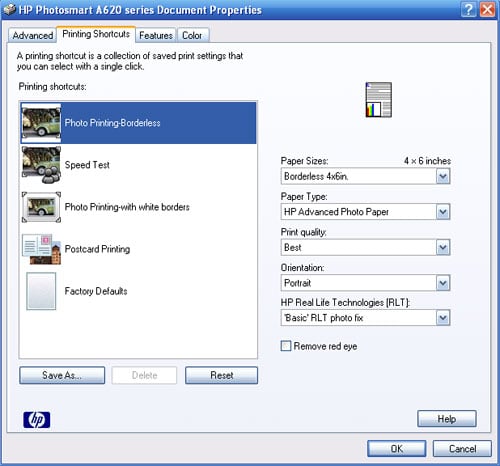
The Features tab for this printer really provides the same options as the shortcuts tab, so users can just ignore it. This tab has many more options for HP’s Photosmart all-in-one (AIO) printers.
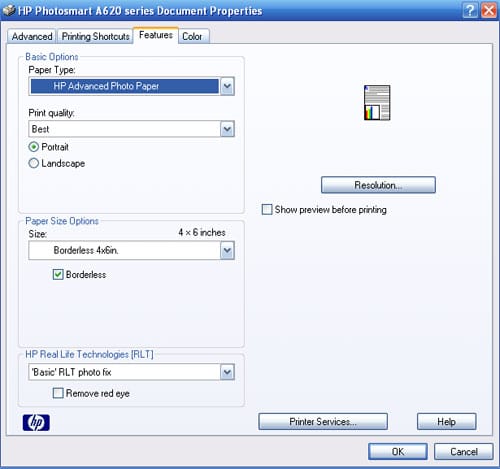
The Color tab looks pretty sparse, with simply two check-buttons for printing in color or grayscale. The more helpful tool window pops up when clicking the "More Color Options..." button on the bottom right. This brings up the Advanced Color Options window, with slide bars for setting brightness, contrast, and color.

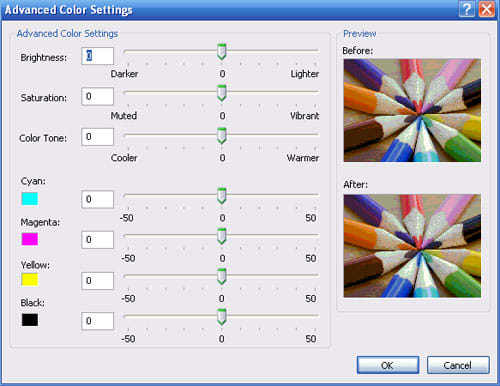
Software (4.00)
HP Photosmart Essential 2.01 is unabashedly Vista-like in appearance, with wide expanses of empty blue. And it's also Vista-like in its functionality, taking as much control out of the hands of the user as possible. The program is essentially a prettified version of the driver, with less functionality. Unless users are wedded to the simplified Vista-look and feel and don’t want to make any changes to their images, we suggest using an earlier version of Photosmart Essential if you have it, or, better yet, use a third-party image-editing software program. These will let the user have at least a little control over image editing. Photosmart Essential 1.12 has some color editing tools and black-and-white and antique tint options.
Here's the setup. The first page prompts you to find photos on your hard drive. If you have images on an external drive or server, it won't look for them there.
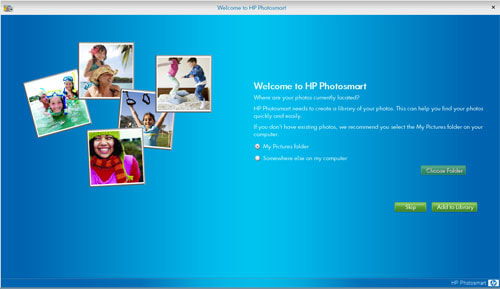
The second page displays your photos in stacked, 3D-like form and offers you the option to print or share the photos. Clicking on Share brings up a window where the user can input e-mail addresses to send the photos to.
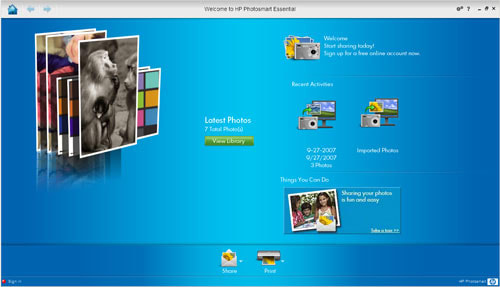
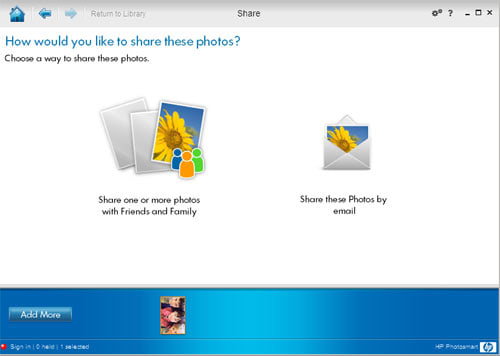
Clicking on Print brings up the Browse window, in which users can select from the photos that had been found through the Browse window.
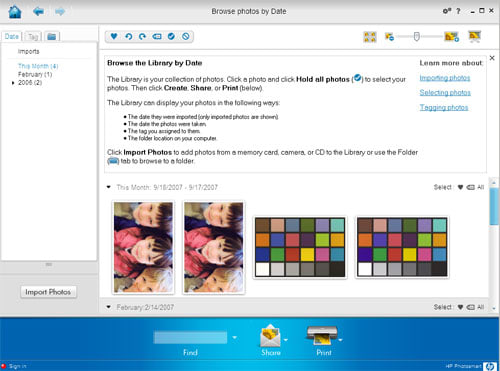
Once images are chosen, clicking Print again brings up the Print window, with printer, paper, and layout options. Three buttons at the top right of the screen let users choose a few more simple options. The Advanced tab brings up three checkboxes—Auto Fix, Print Date on Photos, and Print One Photo per Page. Edit Layout allows users to change the orientation and sizing of the image. The third button, Printer Settings, brings up the very same choices found in the main driver window—Printer, Paper Size, Orientation, Paper Type, Print Quality, and Paper Tray.

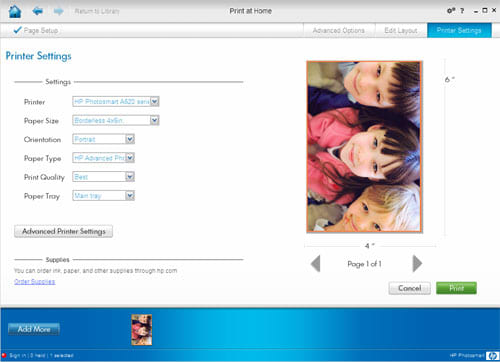
Photo Performance
General Performance
Warm-Up (9.35)
Like its cousin, the A440 printer dock, the HP Photosmart A626 comes to ready status very quickly, in only 3 seconds. Few other compact photo printers can boast such fast warm-up speeds, notably the Canon mini320, with its new Quick Start feature, and the HiTi 731PS, both warming up in just 2 seconds more than the A626.
Power Usage (7.56)
The A626 scored reasonably well in our power test, in which we measure the watts used in each of five modes: off, idle/power save, ready, printing, and self-cleaning. Where HP's products generally lose points in this test is by still using power when turned off. None of the other manufacturers' products do this, so we assume it has something to do with HP's power adapters.
The printer is very competitive in other modes, using only 3 watts when idle and only 10 watts when printing. This is actually less than the Canon mini320 or the Epson PM Snap.
Photo Speed / Timing (4.13)
The Photosmart A626 certainly takes its sweet time, taking 85 seconds to print a 4x6-inch photo from two file sizes via computer. (We test all of our printers using two image file sizes, a 6-megabyte (mb) jpeg and a 19-mb jpeg, printed at the best quality settings.) This was one of the slowest compact photo printer speeds, faster only than the Panasonic PX20 (82 seconds, 106 sec.) and another HP compact, the Photosmart A440 printer dock (98 sec., 99 sec.).
When printing from memory cards, the A626 took even longer—88 seconds for the small file and 95 seconds for the large file. At the 5x7-inch print size, the A626 fared a little better, relative to the competition. From our test computer, the A626 took 107 and 109 seconds for small and large files, while 5x7-inch prints from memory card took 111 seconds and 120 seconds. The A626’s most recently released competitor, the Canon Pixma mini320, took a few seconds less for small files from both computer and memory card, but large files took 30 seconds longer from a PC and 10 seconds longer from memory card.
Color Accuracy (2.66)
Color reproduction in printers is dependent on many factors, including the type of ink, kind of paper, color profile, and the scale with which the accuracy is measured. We base our color accuracy test scores on a known standard—the X-Rite Colorchecker chart. This chart, shown below, contains 24 squares of color that are often seen in photographs, and in fact, the chart itself is used in camera tests done by digitalcamerainfo, our sister site. A digital version of this chart was created for our labs by Bror Hultgren of Image Integration, Inc..
We print out this chart on the printers we're testing, and then read the tristimulus, or Lab values, with a spectrophotometer. These values are then compared with the original values used to create the chart. We then calculate an error value based on the difference between the two sets of values. The final score is based on the average error value for each printer.
The HP Photosmart A626 scored about average on this test, with an error value of 8.07. The lowest color error value we’ve seen so far in a compact photo printer was 5.04, achieved by the Epson PictureMate Snap inkjet printer. The Panasonic KX-PX20 dye sublimation printer had the highest error value of 10.01. The A626's score was a little bit better than the A440, at 7.99 mean error, and the nearest competitor in price in the inkjet line, the Canon Pixma mini320, had a lower mean error value of 7.02.
The colors exhibiting the greatest difference on the A626 test print were blues and greens, especially cyan and bluish green. Light skin reproduced slightly better than dark skin, and grays had relatively lower error.
We ran the test again using the custom profile we created for the HP Advanced Photo Paper that we used for all of our tests. We were able to cut the error value nearly in half, to 4.21. This included much reduced error in the aforementioned blues and greens, as well as better skin tones and grays. This is not reflected in the printer’s score, but useful to know for those inclined to improve the quality of their prints.
Color Gamut (0)
We weren't able to test the color gamut of the A626 since HP only supplied ICC profiles of the sRGB and Adobe RGB color spaces, which are not tailored to specific papers. Most manufacturers provide specific profiles created for the printer and the various papers available. This custom profiling allows the best color to be obtained for each paper, since each paper has different chromatic qualities. HP does still utilize these profiles but does not expose them to users on compact photo printers since they found that most people don't use them.
The chosen colorspace is mapped as input and the amount of ink is based on this and the detected paper. If we were to test the sRGB and Adobe color space profiles, we would see a near-perfect match, meaning the full range of colors are represented for each color space. This is not what the papers or the printer are capable of, but a guideline for ink usage.
Dmax (2.96)
Dmax is a measure of the density of the darkest black that can be achieved by a printer. The ideal value is 2.50, and usually only high-end photo printers come even close to this value. Dmax is a good indicator of the richness of the resulting prints produced by a device. By this indicator, the A626, with a dmax value of 1.66, does not produce very rich prints. This was to be expected since the ink cartridge contains just three colors—cyan, magenta, and blue—lacking black. Black tones are created from a mixture of the three colors. This usually results in limited density and washed out looking shadows.
Only the Panasonic PX20 scored lower on this test, and the A626's predecessor, the A440, scored only slightly better, with a dmax value of 1.72. Once again, the Epson PictureMate Snap was perched at the top of the group, with a dmax value of 2.44. The Canon mini320 also achieved an impressive value of 2.23. Both of these latter two printers have a separate black ink included in their integrated cartridges.
Black and White (3.00)
As we could have guessed simply from the HP A626's dmax score, our black-and-white test prints were very poor. The lack of a strong black was evident, with the darkest tones and shadows appearing muddy and lacking details. There was also limited detail in light tones, and the whole dynamic range (tonal range) was compressed. Overall, the print had a very washed-out look. It seems that HP doesn't expect users to print black-and-white images on compact printers, and, for the most part, they're probably right. But as we've seen from the A626's color scores, the lack of a separate black ink also affects the overall print performance.
Tour / Components
HP has changed from the white and gray look of their compact A-series printers to a black-and-gray look for the new Photosmart A626. Aesthetically and practically, this is an improvement, since the printer looks better and will be marred by fingerprints and dirt less easily. Although, with the screen and doors in closed position, the A626 is very toaster-like, so if you’re looking for a printer that looks like printer, this isn't it.
Front
From head-on, the A626 is a simple, shiny, black, plastic rectangle edged in gray, with the HP logo front and center. This is the door / front tray. The base of the gray stylus can be seen on the top right where it sits in its slot on the printer's top. The door opens by pulling on the top edge, which releases a catch that also opens the rear door and flips up the touch-screen. (More on the touch-screen in the Components section below.)

With the front tray open, the gray face plate of the printer can be seen. The memory card slots are set horizontally at the top, with slots for xD, MS, and MS Duo on the left, and the CF and SD card slots on the right. The door latch sits in between these slots, with the card access light below. The PictBridge port lies just to the left of these slots, and the ink cartridge access door on the right. The output print slot appears at the bottom, just below the HP logo.

Back
The rear of the A626 is even less obtrusive than the front, just the shiny, black, plastic rear door edged in the flat, black plastic of the chassis. The only two features that appear are the USB port and the power cord socket at the upper right, set into a plate that stays stationary when the rear door is opened. The door opens just three-quarters of an inch only when the front door has been opened itself.

Left Side
A featureless black void is the left side, with really nothing to comment on except the sheer emptiness.

Right Side
As if we needed a reminder of that emptiness shown on the left, the right side has to go ahead and mimic it exactly. Oh, cruel, cruel HP!

Top
Now, the top we can talk about. The huge, 4.8" LCD screen dominates, taking up about 60 percent of the surface, on which it sits flush with when not in use. It’s surrounded on the top, upper right, and left sides with the printer’s handle, which also sits flush when not in use. The handle is mounted just off balance, probably to prevent it from getting in the way. So if you take your hand off of it after lifting it up, the handle falls back to its rest position. While this may have seemed a clever innovation, we found it only annoying. (The handle is staying up in the image below with the help of a wad of paper.)

The Power button sits to the bottom left of the LCD screen, and is lit blue when the printer is on. On the bottom right is the gray plastic stylus, fit neatly into its slot. Just to the left of the slot is a one-half-inch-wide hole that serves as a temporary holder for the stylus. Just below this are two lights—the status light flashes to indicate an error, and the battery light indicates charge status when there is a battery installed.

Interior
The only interior that can be seen of this printer is the cartridge slot in the front and the little of the input tray that is revealed from its barely open crack at the back.

Components
Display (8.00)
HP topped everyone with this huge screen—all 4.8 inches of it. Although, the actually image viewing area is only about 3.5 inches. The remaining edges are for the large icons normally relegated to button status. These include menu, forward and backward arrows, back, cancel, and print.

The screen resolution is quite good, with crisp and clear viewing—a big improvement over the small screens on other HP printers. This is the biggest screen we've seen yet, approached only by the 3.6-inch screen on the Sony DPP-FP90 compact dye sublimation printer.
Paper Trays (7.50)
As with nearly all compact inkjet printers, the paper trays double as doors. This makes for convenient, compact efficiency, but usually doesn’t serve too well. The input paper paths are usually well designed, especially since they only have small paper sizes to deal with. The Epson PictureMate series and the Canon Pixma mini series both have top doors that open and serve as paper supports. The A626 is much more streamlined, with a simple yet effective sliding plastic brace that can be pulled up from the inside of the rear door. A paper guide slides in from the left to hold the paper straight as it’s pulled into the printer. This feature is common to all printers.
The output paper tray, while larger than those on the other two printers mentioned, still doesn’t fit the shape of the paper. It is horizontally oriented, which is perpendicular to the direction of the paper as it exits the printer, leaving the print to teeter on the edge of the tray. Perhaps side latches could be used, and then a tray extender could be installed, like is seen on some larger all-in-one printers.

Power Supply
The A626 comes with an external power adapter / plug combo.
Battery (5.00)
A battery can purchased separately, which is an improvement over HP’s previous A-series compact printers.
Internal Memory (7.50)
The A626 packs 64 mb of RAM, more than most compact photo printers. The printer had no problems displaying our large files on the screen. Processing and printing was relatively quick.
Multi-Tasking (6.50)
This compact printer can cue jobs from the printer menu or from the connected computer easily. Even when an image is printing, users can select another, perform edits, and queue it for printing.
Hard Drive (0)
Like most compact printers, no hard drive comes included with the A626.
CD Burner (0)
No CD burner for this little tyke, common among compacts.
Accessories (7.00)
HP offers several accessories with the A626. In addition to standard ink and paper sold separately, a 120-sheet value pack, which includes both paper and ink, is available for $34.99. The HP bt450 Bluetooth adapter to allow wireless printing is available for $39.99. A standard cleaning kit that works on all HP inkjets and all-in-one printers can be purchased for $19.99. If you're not satisfied with the printer's carrying handle and want something more stylish and protective to carry it around, HP sells specially designed carrying cases. Blue and green "Metro style" cases with a padded shoulder strap and pockets for cords, ink, and paper sells for $24.99. Five bucks more will get you the deluxe version with faux croc skin.
The most important accessory, the battery, doesn’t appear on any of the web pages for the A626, but users can find it by searching for "HP internal battery" on the company's Home and Home Office website.
HP also sells SD cards and a USB cable on their website, but consumers can find better deals on this equipment elsewhere.
Design / Interface
Controls / Buttons / Dials (7.50)
Actual buttons on the HP Photosmart A626 are few, but that's because the handy touch-screen provides most of the icons that serve as controls. The only real button is the power button, which lights blue when the printer is on.
When a memory card with images is inserted in the appropriate slot, a thumbnail display appears in the LCD screen, with two icons in the black area on either side—on the top left can be seen the menu icon and on the bottom right is the printer icon. When a single image is selected, three more touch buttons are added. The Back arrow icon on the bottom left is used for escaping back from the current screen. On either side of the LCD display in the center are the forward and back arrows, allowing users to scroll through the images on the card or camera.
When a photo is selected from the thumbnails that appear after a card is inserted, two additional icons appear on the screen superimposed over the image. A simple circle indicates selection, and a check mark appears when this is touched. The other icon displays two rectangles and an arrow, which indicate a change in orientation. This is the rotate icon, and images can be rotated in 90-degree increments. When a task has been selected, an "X" button will appear in the top right in case the user needs to cancel the current operation.
All of these buttons are very sensitive, responding readily to pressure, either from a finger, the recommended method, or the included stylus.
Menus (8.00)
HP did a very good job of laying out the menu on the A626. The touch-screen makes it easy to navigate the menu, and it gives you plenty of options for adjusting the layout, quality, colorspace, and other selections for printing. Some basic editing options include brightness adjustment, cropping, and red-eye removal. The Help menu displays information about the pertinent features of the A626, describing specific tasks and how to find information about certain tools or functions.
The Edit Menu and the Get Creative menu are accessed when an image has been selected. Two touch buttons appear beneath the image. The Edit Menu provides cropping options, for which a box appears over the image. Users can then use two zoom buttons to change the size of the crop box, and they can move the box with their finger to select the preferred location.
The Get Creative menu displays several options for each category (shown below in the Menu table), including, for example, Everyday, Family, and Pets in the Daily Life album category. The Captions option brings up a keyboard which can then be manipulated with the stylus to add a caption to an image.
Size / Footprint (7.51)
The A6262 is a small printer, at 10 x 8 x 7.8 inches, and its score reflected that, with the only printers scoring better being the dye sublimation compact models, which always score well. The A626 did score a tad lower than its cousin, the A440 printer dock, but the addition of the large LCD screen is mostly responsible for this difference.
The printer's low weight, at 3.4 pounds, also helps its score considerably, weighing only more than the other inkjet printers, such as the Epson Snap and the Canon mini320, which both weigh 5.4 pounds.

Inks
Configuration (6.00)
The HP Photosmart A626 uses one tri-color cartridge, containing just cyan, magenta, and yellow inks. A single cartridge makes for hassle-free installation and maintenance. The HP110 cartridge slides easily into the cartridge slot behind the access door on the front of the printer and locks into place. The printer quickly acknowledges the installation and calibrates the printer with the new cartridge.
Printers with integrated cartridges usually include a black ink in the cartridge, such as the Canon Pixma mini320, or a separate black ink cartridge, as is the case with the Kodak EasyShare 5300 all-in-one photo printer. Lacking a black ink certainly makes print quality suffer, as can be seen in our quality tests on the Photo Performance page.
Value (4.00)
HP estimates that the HP110 integrated ink cartridge used by the A626 will yield 55 4x6-inch prints. One of these cartridges costs $19.99. Users can buy a photo value pack with 120-sheets of paper and enough ink to print them for $34.99. While most manufacturers are by their own admission not working on the same playing field when it comes to measuring page yields, we report what they tell us. Canon estimates page yields for their new Pixma mini320, another compact inkjet printer that can produce prints up to 5x7 inches in size, at 109 4x6 prints from their single CLI-36 integrated cartridge (with black). At $16.99 per cartridge, this comes out to be a better deal than the HP cartridge, even with HP's photo value pack.
Like the HP value pack, paper and ink for the Epson PictureMate Dash and Zoom compact inkjet printers come packaged together. The pack includes 150 sheets of paper with enough ink to print "about" that many, according to the company's website. It's impossible for any manufacturer to accurately predict the number of prints possible from an inkjet cartridge because each print is different, requiring different amounts of the different ink colors. That aside, based on the paper and ink cost, the Epson produces prints more cheaply than the HP value pack and, consequently, much more cheaply than the standard ink cartridges. With print quality much greater with the Epson and Canon printers, the value of the HP A626's ink is clearly deficient.
Ink Management (6.50)
The A626 has a small ink beaker icon at the top of the LCD display, which gives users a coarse view of the amount of ink remaining. Users can touch this icon to get an ink level message. The HP Solution Center software also provides an ink level indicator on the main page for the selected device.
Print Settings / Options
Print Quality Settings (6.00)
The menu on the HP Photosmart A626 compact photo printer provides three print quality settings—best, normal, and fast normal. The print quality settings listed in the driver include normal, best, and maximum dpi, which is an interpolated, or optimized, resolution. We never recommend using this setting since it doesn't print the actual image; the printing software adds information to the image to make it appear sharper and richer.
There was slight, but perceptible differences between the prints created using these different quality settings.
Internal Editing (6.50)
Editing tools are very limited with the A626's menu, allowing users to only crop, remove red-eye, or adjust the image brightness. The crop tool is particularly useful, however, as users can adjust the crop frame using their finger on the touch-screen.
The Draw option in the Get Creative menu allows users to use the included stylus to write or draw on the screen. Three line weights, six colors (black, white, red, green, blue, and purple), and either a pencil or an eraser can be chosen. This is a fun tool, and would be handy for creating personalized pictures or cards.

The Get Creative menu also allows users to add frames or create albums based on particular themes, such as Seasons, Kids, Daily Life, and Special Events. These are very simple and much less kitschy than those found on other printers.
The printer driver has more advanced editing options. Users can adjust brightness, saturation, and color tone, as well as color levels for each color and black, which is questionable in utility as the cartridge contains no black ink. All of these settings can be previewed on a stock image of colored pencils contained within the same window.
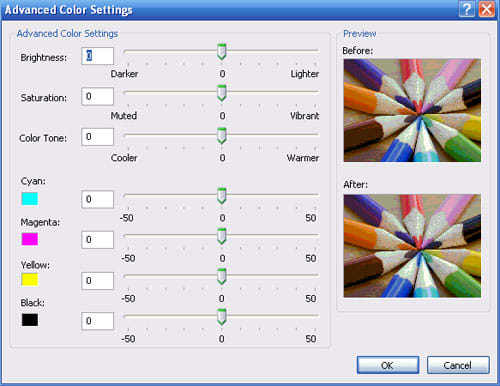
Dedicated B&W Settings / Effects (3.00)
Grayscale or monochrome printing is not possible directly from the printer menu, and the only option in the driver is a checkbox for printing in grayscale. No adjustments or monochrome effects are available.
Media Types (6.00)
Both HP Advanced Photo Paper and HP Premium Photo paper, in 4x6-inch, 4x6.5-inch, 4x8-inch photo card, 4x12-inch panorama, and 5x7-inch sizes, can be used. The printer also accepts other kinds of photo paper, which can be classified under Other Photo Paper in the paper quality preferences of the printer menu. However, HP recommends only using HP paper, of course, as the inks are designed to work with the paper. Results with other papers can be questionable unless the printer is profiled for those papers.
Connectivity
Formats / Compatibility (5.00)
Users can connect a PictBridge-compatible camera to the HP Photosmart A626 for direct printing. Direct Print Order Format (DPOF) via memory card is not supported.
Media Slots (8.00)
The four media slots on the A626 are right in front, well protected behind the printer’s front door when not in use. Compatible cards include xD Picture Card, Memory Stick (MS), Memory Stick Duo, Compact Flash Types I and II (CF), Secure Digital (SD) / Multimedia Card (MMC), and MiniSD with an adapter.

Wireless Interface (5.00)
The A626's only wireless capabilities are via the optional Bluetooth adapter, which sells for $39.99 on their website.
Network (0)
No networking options are provided with the A626.
Overall Impressions / Ease of Use
Ease of Use (8.00)
Despite the HP Photosmart A626's quality shortcomings, we really did like the way the touch-screen operates and found the menu design to be very intuitive and easy to learn. The touch-screen buttons also respond fast, and the ability to work with the menu while a photo is being printed is a big plus. The interface with the computer can be fairly easy and can get more complicated if so desired. A printer with a single ink cartridge is usually not much fuss, and this is the case with the A626. The input paper tray is well designed.
Value (6.50)
At $179, the HP A626 is competitively priced with the Canon Pixma mini320, and both printers can print up to 5x7 inches. Throw in the large LCD touch-screen and the appeal deepens. However, better print quality can be found in the mini320 and other similarly priced printers.
Comparisons

Five-by-seven-inch-print-capable compact printers are just starting to appear on the market, and the A626 and the Canon Pixma mini320 are among the first we've seen. While the mini320's 3-inch LCD seems small now compared to the movie-screen-sized display on the A626, it is still very serviceable for menu navigation and image preview. Canon's Easy-Scroll Wheel provides great menu interface, and print speed is better on the mini320 as well. Most importantly, print quality of the mini320 far outstrips the A626, in both color and black-and-white printing. The integrated cartridge includes a separate black ink, as opposed to the lack thereof on the A626 cartridge.
What they lack in limited print sizes, the Epson PictureMate Dash and Zoom (PM 260 and PM 290, respectively) make up for in print quality and speed. With an LCD equal in size to the A626, minus the touch-screen features, the Dash and Zoom are good choices for consumers who don’t mind sticking to the 4x6-inch print size. We haven't reviewed these yet, but their predecessor, the Snap (PM240) scored higher in print quality than any other compact printer. At $99, the Dash is a hard value to beat. The Zoom may be 20 dollars more than the A626, but it comes with a CD reader / writer for archiving and printing from.

The Sony PictureStation DPP-FP90 is a dye sublimation printer with a maximum print size of 4x6 inches. It also comes with a large, 3.6-inch LCD screen and handy menu. Print quality scored roughly equivalent to the A626 in our tests, but the FP90 produced much stronger blacks and thus much richer looking prints. Price per print for this printer is more expensive than the A626 or the mini320, but customers who prefer dye sublimation prints over inkjet prints might be interested in the FP90.
Conclusion
HP breaks new ground with the Photosmart A626 compact photo printer and other new photo printers this year with the inclusion of an interactive touch-screen. In the case of the A626, the full screen dimension of 4.8 inches contains a 3.6-inch LCD and space for icons/buttons. Another new innovation on the A626 that is shared with the new Canon inkjet printer, the mini320, is the ability to print 5x7-inch images. The A626 can print directly from PictBridge-enabled cameras, from memory cards, or from a computer. It can also be purchased with an optional battery and carrying case.
In terms of plug and play, the A626 is very quick. If printing direct from memory cards, the longest wait is for the printer to initialize the starter cartridge, which only includes 2.5 ml of ink, so make sure you buy more cartridges when you purchase this printer.
The printer's touch-screen buttons respond very readily to pressure, and images come up quickly once a memory card is inserted. This is testament to the 64 mb of RAM on board, much more than the Canon's paltry 42 kb. An included stylus can be used to write or draw on the screen in six different colors and 3 different line weights. This new information is printed as seen on the screen. This would be a fun innovation for kids or for making personalized pictures or photo cards.
The A626's menu is very helpful, providing plenty of tools for a basic printer, with the ability to change paper type, print quality, and turning on or off the HP Photo Fix tools. Only meager image editing is possible on the printer menu. More options are available via the printer driver on the computer installation. Users can have some control over color, brightness, and contrast.
Unfortunately, we were disappointed in print quality. The A626 did not do well in our color accuracy test, meaning it misrepresents some colors, notably blues and greens. It also didn't score well on our density test, printing a very thin black tone, which was reflected both in color and especially black-and-white prints. More details on this printer's performance can be found on the Photo Performance page.
HP uses an integrated ink cartridge for the A626, as most compact inkjet printers do. Where the Canon mini320, for example, and the HP A626 differ is that the Canon's cartridge contains four inks—cyan, magenta, yellow, and black—while the A626's cartridge omits the black. The three remaining colors are used collectively to create black tones.
Print speeds, while not remarkably slow, did rank near the bottom of the list of tested printers. Printing a 4x6-inch photo on best quality took between 85 and 95 seconds, depending on whether we were printing from the computer or memory card. The Epson PictureMate Snap could print as fast as 44 seconds, and the Canon mini320 as fast as 71 seconds per print.
Speaking of comparisons, the mini320, as mentioned, can also print 5x7-inch images, and it scored much better on print quality and speed tests. Likewise the Epson PictureMate Snap, which has been replaced by the PictureMate Dash and Zoom printers. Check out our Comparisons section on the Overall Impressions / Ease of Use page for more information on these and other comparable printers.
We have to applaud HP for doing such a good job with the touch-screen display and menus for the Photosmart A626. It's a fun device to use and the drawing innovation will make this a popular party printer for kids and adults. The larger 5x7-inch print size is, of course, a plus, as is the optional battery. However, we have to fall short of recommending the A626, since much better print quality can be found elsewhere, for the same or less money. Prints from the A626 may suffice for the less finicky consumer, but for those who like vibrant, eye-catching prints with rich colors and blacks, they'll likely be disappointed.
Specs / Ratings
Specs/Ratings
{{manufacturer_specs_table}}{{raw_scores_table}}
Meet the tester

Tom Warhol
Editor
Tom Warhol is a valued contributor to the Reviewed.com family of sites.
Checking our work.
Our team is here for one purpose: to help you buy the best stuff and love what you own. Our writers, editors, and lab technicians obsess over the products we cover to make sure you're confident and satisfied. Have a different opinion about something we recommend? Email us and we'll compare notes.
Shoot us an email