Introduction
Setup / Drivers and Software
Out of the Box (6.00)
The Oki C6000n comes with the basics to get the printer set up and running, including the four toner cartridges, power cord, Handy Reference Guide, Setup Guide, and driver installation CD, which also includes the C6000 User Guide and the OkiLAN 8300e Network Print Server manual.
Setup (6.50)
Getting the Oki C6000n ready to print took about 18 minutes, including driver installation. The physical process involved removing all the tape from the exterior of the printer, and then removing each image drum/toner cartridge from the printer, removing the tape and protective sheet, replacing the drum/cartridge, and locking them all in place. After this, it was just a matter of loading paper in the main tray, plugging the unit into the socket, and turning it on. The Setup Guide instructs the user to print out a demo page to make sure the cartridges are installed correctly.
Installing the software took just a few minutes. We installed just the USB connection, and we were up and running.
Manual / Quick Start Guide (3.00)
Oki seems to be following the trend of putting the printer’s documentation and information in so many different places that it makes it difficult to find what is needed. They include a paper copy of the Setup guide, which does indeed guide the user through setup. The book comes in four languages—English, French, Spanish, and Portuguese.
Also included in paper form is the Handy Reference Guide. This spiral bound book is meant to be attached to the side of the printer with Velcro stickers. It gives a breakdown of the printer menu, accessed via the two-line LCD screen. It also gives paper specification and loading instructions, but in a very confusing format, with similar information scattered around the book. Not exactly as "Handy" as they’d like to think.
The most useful document, the C6000 User Guide comes only as a PDF installed via the CD. We found the document to be repetitive and minimally helpful. The language was confusing, and not all the information needed was available in this manual or any of the other documentation. We often found that the instructions did not always indicate where a particular function can be found, or how to specifically complete a task. For example, when attempting to change the printer driver settings, the instruction tell you where to go, but then leave you hanging with "Proceed with changing the driver settings," with no specifics on how to do it. We also had trouble finding any truly useful information about printing profiles and color management in the manual. It does mention using profiles, and refers the user to a Utility that doesn’t seem to exist.
Drivers and Administration (6.50)
The printer driver for the Oki C6000n can be installed as a PCL driver or a PostScript (PS) driver. The PS driver is recommended if users are planning to print graphics or images on a regular basis, but we found much better results using the PCL driver. If both drivers are installed, they can be switched back and forth via the Advanced tab of the Properties dialogue box.
The driver utility for the PS setup is made up of four tabs. The Layout tab includes simple selections for orientation and page order, while the Paper/Quality tab includes selections for paper source and either color or black-and-white printing.
The Job Options tab allows users to select the printing quality—High, Fine (600 x 1200 dpi), or Normal (600 x 600 dpi)—as well as an optional Image Smoothing checkbox. A separate Job Type box on the right only shows the Normal option when hooked up to a single computer via USB. If the network options are set up, then users can choose to print securely, with or without a PIN. Watermarks and Overlays can also be set up via buttons at the bottom of this tab.

The Color tab provides several options for managing color output. Automatic is set by the printer. Office Color allows users to set the color output to match that of a typical 6500K monitor at three different levels (Auto, Perceptual, and Vivid), a CRT monitor (9300K), a digital camera, or to the sRGB color space.


The Graphics Pro setting gives users options for printing with ICC profiles, with printer simulation, using no color matching, or using the color matching from the application. Options for a CMYK input profile are available in addition to RGB.

An option to use no color matching also appears in the main Color tab, as does a grayscale option for printing color images in black and white.
The PCL driver is simpler and loses one tab from the PS setup. The Setup tab replaces the Layout and Paper Quality tabs, and it includes paper settings and finishing options. The Job Options tab includes a button for fonts, under which a substitution table for True Type fonts is shown for replacing those prints with a comparable printer font. The Color tab houses the same selections as the PS driver, except that there are fewer selections under the Graphics Pro setting (no CMYK profile).
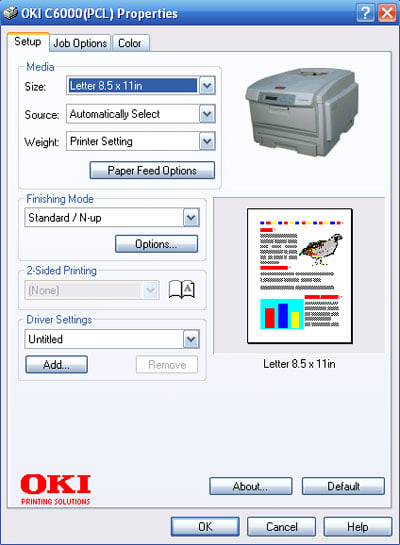



Software (0)
The Oki C6000n comes with no software.
Document Performance
General Performance
Warm-up (3.73)
The C6000n warmed up in 64 seconds, about midway between the other two laser printers we’ve tested. The HP Color Laserjet 3600n, equivalent in price to the C6000n, took 99 seconds to come to ready status. A less expensive black-and-white laser, the Lexmark X342n, warmed up in 45 seconds.
Power Usage (4.13)
Laser printers are the power sloths of the printer world. It takes a lot of power to fuel those fast printing times and heating of the toner. Obviously, printers will vary in their power usage depending upon their construction, processor speeds, and other factors. The Oki C6000n falls in the midrange of laser printers so far tested. It’s equivalent to the HP CLJ 3600n in all power usage modes tested except for the printing mode. The Oki used a median of 487 watts, while the HP used 606 watts. We record the median wattage that printers use, since they all jump around as they perform the various micro-tasks associated with the printing function. For example, the C6000n jumped between 108 watts and 1,082 watts during our testing. The HP may have had a lower high end, at 900 watts, but it’s low-end, 300 watts, was higher than that of the C6000n.
Document Speed / Timing (8.06)
The Oki C6000n performed very well in our document speed tests, printing black text documents in 7.9 seconds per page (12.19 pages per minute [ppm]) and color graphics in 7 seconds (17.61 ppm). This put it behind the HP 3600n since this printer produced a single text page in 4.8 seconds (12.41 ppm) and a color graphics page in 4.2 seconds (15 ppm). This is an admittedly limited sample size. Although the Lexmark X342n's document times were much faster, the very slow graphics printing times caused this printer to receive a lower score.
We also included document print speed times for two all-in-one inkjet printers (in italics) in the table below for comparison's sake. In general, inkjet printing times are much slower than laser toner printers. These printers represent the fastest all-in-one inkjet yet tested (the HP C5180) and the slowest (the Kodak ES 5300).
Document Quality
Text (6.50)
It was difficult to detect any significant differences in our subjective viewing of the text clarity on the three laser printers we've tested—the Oki C6000n, the HP Color Laserjet 3600n, and the Lexmark X342n. Each printer produced crisp, dark text with mostly smooth edges. The HP printer appeared to produce the darkest and sharpest text, but the Oki text was nearly as sharp.
Graphics (6.00)
Color rendition was very bright and vivid on the test PDF we printed with the Oki C6000n. Some colors did not reproduce faithfully, while others, like reds, were particularly bright, and even photos and illustrations looked good.
Photo Performance
Photo Speed / Timing (45.95)
The Oki C6000n’s 4-by-6-inch photo printing speeds were off the charts, at 16 pages per minute, or 3.75 seconds per page. Letter-sized (8.5-by-11) images printed at he same rate. These scores were much better than the other color laser printer we’ve tested, the HP Color Laserjet 3600n. As with the document printing speeds, this is a very small sample size, so we will be better able to contextualize these scores once we have tested more laser printers.
Color Accuracy (2.56)
We test color accuracy by printing out a digital version of the 24-square Gretag Macbeth Colorchecker chart. A representation of the chart is shown below. Each of these squares has a color value associated with it, which is know as the La**b** value. (L refers to lightness or saturation, while a** and b** refer to the color’s position on the x and y axes, respectively, in an imaginary color space.) The numerical degree that the printed version of the chart deviates from the digital version is referred to as the Delta E mean color error. An average of those error values for each of the 24 squares gives us the basis for our score.
The Oki C6000n did not score well when it came to color accuracy using the printer’s Office Color setting set to sRGB in the Color tab of the driver. We printed with both the PCL driver and the PS driver, and found the PCL to give much better results. Prints were much more saturated.
The mean error was 8.39, compared to the HP 3600n’s mean error of 11.70. Many printers we’ve tested end up in the range of 6 to 9 mean error. Only the higher end photo printers have been able to achieve values as low as 1 or 2. However, a custom ICC profile can be created for any printer, including the Oki C6000n. Using this, the C6000’s mean color error was reduced to 4.12, a significant decrease.
Blues, oranges, and greens showed the most deviation from the ideal value, as did light skin and some gray tones, while white, cyan, and red had low error values.
Color Gamut (1.98)
The C6000n uses either a standard monitor profile or the sRGB color setting as a guide for printing. Since we could not measure the gamut of these, we used the custom ICC profile that we created with the EyeOne Match software and the EyeOne Pro spectrophotometer. Using this as a measure, the printer achieved a color gamut of 407,605 out of an ideal 1,225,088 colors, or 33 percent of the Adobe RGB color space. This is a pretty poor score, but still better than the HP 3600n, which was only able to represent about 22 percent of the Adobe space.
This profile and the color space are shown in the graph below. The Oki’s custom profile is represented by the color blob in the center of the wire frame—the Adobe RGB space. Noticeable are the large gaps in the green and yellows, as well as some of the blue part of the spectrum.

Dmax (3.74)
Of the three laser printers tested so far in our labs, the Oki C6000n yielded the highest dmax value of 1.83. The HP Color Laserjet 3600n, a comparably priced printer, yielded only 1.39, and the Lexmark X342n monochrome printer produced a dmax of 1.49. All three printers were tested on the same paper stock—Staples Color Laser paper (96 bright, 32 lb.) with the printers’ standard settings.
Dmax is a measure of the deepest black a printer can produce, with the ideal value being 2.50. Most home and office printers are unable to achieve that value, but some high-end photo printers have been known to reach 2.35. This value is important because it creates the dark level benchmark for the tones that a printer can produce, with the white of the paper setting the opposite benchmark.
Monochrome (5.00)
When printing a black-and-white image with the Oki C6000n, on the basic settings (automatic color management), the printer uses the three color toners to create the image. This results in a horrifically contrasty and oddly tinted print. However, when Grayscale is chosen in the Color tab, then the printer prints only with the black toner cartridge, resulting in a surprisingly good-looking image. Shadows and other dark tones were nowhere near as deep as an inkjet print, but otherwise there was good tonal separation and decent detail in the highlights.
Tour / Components
Tour
The Oki C6000n has that same hospital-white look of many office laser printers.
Front
The front contains all the major user interface elements, such as the control panel and the paper trays. The control panel, a slim gray plastic panel, sits near the top. The two-line LCD display is prominently to the left of center, with the Ready and Attention LED indicators immediately to the left of these along the edge of the panel. The six control buttons lie to the right of the display screen.
Four buttons, tightly grouped in a diamond pattern, control the menu functions. The two trapezium-shaped center buttons sit stacked and control the up and down movement through the printer menus. The arrow-shaped Back button to the right allows users to return to the previous menu item, while the round Enter button on the right chooses selections.
Two, pill-shaped buttons sit stacked on the far right. The top, On Line button allows users to exit the menu and override print mismatch errors. Users can stop jobs with the Cancel button, a quicker method than accessing the printer queue on the computer.
On the printer chassis to the right of the control panel is emblazoned the C6000 logo. On the far left on the top is the gray top access door release lever.
The Multi-purpose tray sits below the control panel, with the release handle at the top center. This tray is geared for heavier paper stock and transparencies. Below this sits the main input paper tray, a drawer-like tray at the base of the printer. See "Paper Trays" in the Components section below for more information on paper tray configuration and capacities.

Back
The back is dominated by the two paper feed mechanisms. The Rear Stacker sits near the top. Normally in the closed position, the door can be opened to allow heavier media, such as stickers, envelopes, and heavy paper to exit. Below this sits the door for the duplex unit, an optional accessory on this printer but standard on the C6000dn.
On the far left side of the printer’s back are the three ports. The USB and Ethernet cable ports sit together near the top, while the power plug port sits near the bottom.

Left Side
This side of the printer is largely free of any control features. The main items of note are the motor vent panel at the upper left and the indent that serves as a lifting handle along the bottom. The gray top access door release lever can be seen at the upper right.

Right Side
The C6000n's right side is adorned by a variety of vents to release heat from the various printer parts. A companion handle to the one on the left side is located in the same spot on this side. One control, the power switch, is located at the bottom toward the back.

Top
The top of the Oki C6000n is dominated by the output paper tray or stacker, a gradually sloping platform recessed at the back where the transport rollers bring the print into the tray. At the front sits the prominent Oki logo plate.

Interior
The interior of the printer can be accessed through two main doors. The front access door behind the multi-purpose paper tray allows the user to clear paper jams that occur near the front of the printer. The top door provides full access to all four toner cartridges, which are removed after disengaging the blue plastic locking tabs on the right of each cartridge.


Components
Display (4.00)
A two-line display graces the front of the Oki C6000n color laser printer. Although the space is limited and users need to scroll through to read longer messages, the screen is bright and readable. Some long error messages scroll left to right automatically.

Paper Trays (6.00)
The main input paper tray sits like a drawer at the bottom of the printer. It slides out easily with the recessed handle in the front of the door, and its maximum capacity is 300 standard sheets. A spring-powered weight gauge on the left side of the tray door gives the user at a glance an indication of the quantity of paper in the tray.
The multi-purpose tray sits above the input tray and is opened via two notches on the sides of the door. The tray is used for heavier-weight paper, transparencies, and stickers. It folds open to its full extent of about 80 degrees from closed. Paper is laid into the tray, and the paper guides are slid in from each side to fit the paper size. The paper is brought up to contact the input roller via a blue, plastic, slider lock on the right.
Power Supply
The printer is connected to the power outlet via a standard three-prong power cable.
Internal Memory (6.00)
The C6000n has 256 megabytes standard RAM, which can be optionally doubled to 512 megabytes. This is about average for most printers in this class.
Multi-Tasking (2.00)
The C6000n is a single-function printer, so the most it can do is queue jobs for printing.
Hard Drive (0)
No hard drive comes with the Oki C6000n.
Accessories (7.00)
Oki Data provides a lot of accessories and supplies for the C6000n. Replacement supplies like a fuser and transfer belt are available. Upgrades, such as memory and a duplexing unit ($143.99) can be purchased as well. Oki also makes its own paper, including ultra glossy white, banner, card stock, transparencies, and envelopes.
Toner cartridges are available for $110 for the black cartridge (expected yield = 5,000 pages) and $169 for the color cartridges (expected yield = 4,000 pages). Image drums can be purchased for $74.00 each. These are good for an estimated yield of 20,000 pages.
Design / Interface
Controls/Buttons/Dials (6.50)
The Oki C6000n has a simple control panel. A two-inch LCD display dominates the panel, which is controlled by four buttons to its right. The printer’s menu is navigated via these buttons, with a plus and minus button to enable the user to scroll up and down through the menu and increase or decrease the number of prints. Along with the Back, Enter, and Cancel buttons, these controls provide a simple and useful interface. In addition to switching from off-line to on-line status, the On Line button allows users to exit the menu, override a paper size mismatch, and start a print job from the manual feed tray. The green Ready light flashes when the printer is either calibrating or warming up, and lights solid when it’s truly ready. The red Attention light lets the user know that an error has occurred or another matter needs attending.

Menus (7.00)
The menu on the Oki C6000n, like other color laser printers, is extensive. Since it’s difficult to get a scope of this from the dinky two-line LCD, the printer has an option for printing the whole menu out. We’ve reproduced this below.


Size / Footprint (2.63)
The Oki C6000n is large and heavy for a desktop printer. It scored very low in our footprint test, below the HP 3600n. This was largely because of the cartridge access door, which consists of the entire printer’s top, a large piece of plastic measuring 15.75-by-22 inches. It opens at the back on the short edge, extending the height of the printer considerably. We consider the size of the printer with all the doors and paper trays open. Whatever spot is chosen for the printer to reside has to have enough room to accommodate the opening of these doors and trays.
The printer's weight is also quite cumbersome. At 57.3 pounds, it’s about two pounds lighter than the HP CLJ 3600n, but the printer’s configuration as a low, horizontally oriented device makes reaching over the unit awkward and back-wrenching. The HP model is taller than it is deep, so it's easier to get your arms around it.

Inks / Toner
Configuration (7.00)
The Oki C6000n has four toner cartridges. The black cartridge has a 5,000-page capacity, while the color cartridges are expected to print 4,000 pages. The image drums are good for 20,000 pages.
The cartridges are arrayed vertically in a line from front to back of the printer. The top door provides easy access to all cartridges at once. Each cartridge / drum kit is held in place by a lock, which is released via the blue switch on the right side of each cartridge.

Value (5.00)
The toner cartridges for the C6000n have a projected yield of 5,000 for the black cartridge and 4,000 pages each for the color cartridges. At $110 for the black cartridge, that amounts to about two cents per page. The color cartridges are pricier, at $169 each, which amounts to nearly thirteen cents per page, taking into account the price of all three cartridges. This compares to two and ten cents per page, respectively, for the HP CLJ 3600n. Toner cartridges are $132.99 for the black cartridge and $129.99 each for color. The Xerox Phaser 8560 uses solid ink blocks (sold in three chunks for $92.99 color, $60.99 black) instead of powdered toner. Cost per color page based on projected yield is just over eight cents per page, and black text is just under two cents.
Toner Management (5.00)
Users can monitor the toner levels in the on-unit menu only. The Usage submenu lists the toner cartridges and their remaining toner amounts in percent. The display will flash a warning when toner is low, and users can set via the menu whether to continue after this warning or to stop printing.
Print Settings / Options
Print Quality Settings (8.00)
The Oki C6000n gives the user a fair amount of control over color adjustments in the on-unit menu. Users can adjust the density of the toner as well as the amounts of color in the highlights, mid-tones, and darks in increments of from -3 to +3. Other fine-tuning corrections can be controlled such as the registration of each color layer.
The driver menu has options for setting the print quality, including High, Fine (600 x 1200), Normal (600 x 600), and Draft (600 x 600). Quality can also be adjusted by using an ICC profile, simulating a printer, or color matching via an application.
Internal Editing (3.00)
No editing adjustments are possible within the driver or printer menu other than the color settings mentioned in the Print Quality Settings section above.
Dedicated B&W Settings / Effects (5.00)
The driver provides the option to print in grayscale on the color tab and, in the PostScript driver, on the Paper/Quality tab where users can select either color or black-and-white printing.
Media Types (5.50)
The C6000n accepts standard laser printer papers, such as color laser paper, heavyweight glossy paper, envelopes, transparencies, and labels.
The main tray can accept sizes from 4.1-by-5.8 inches to 8.5-by-14 inches up to 32-lb. bond. The multi-purpose tray can accept banner paper up to 8.5-by-44 inches and stock up to 54-lb. bond.
Connectivity
Formats / Compatibility (0)
The Oki C6000n is not compatible with any direct printing formats. Most laser printers in this range are the same.
Media Slots (0)
The Oki C6000n color laser printer has no media card slots, as is the case with most office laser printers.
Wireless Interface (0)
The C6000n is not configured for wireless printing. By contrast, the HP 3600n has optional wireless capabilities with the purchase of a Bluetooth adapter and a wireless print server.

Network (8.00)
The C6000n can be set up for either a USB connection or Ethernet via the ports at the back of the unit. Software installations for both configurations are available on the driver installation CD.
Overall Impressions / Ease of Use
Ease of Use (7.00)
The C6000n provides good quality documents and decent photos, easily produced. Loading paper and cartridges are simple, although users have to ensure that the correct paper settings for each tray are entered. The C6000n interfaces well with software applications, making printing easy. Users wanting to print color documents may want to not rely on the Automatic color driver setting, as the results with this were lackluster. Better results were obtained with the Office Color and Graphics Pro settings.
Value (5.00)
For the money, the Oki C6000n can boast a few features that are better than or equal to some of the competition, like increased input paper capacity and processor speed. However, other features, such as memory upgradeability, wireless options, and toner value fall short of most of its competitors. See the Comparisons section below for more information.
Comparisons

The HP Color Laserjet 3600n sells for the same price, but has a smaller input paper tray capacity—250-sheet main tray and 100-sheet manual tray as compared with the Oki C6000n's 350/100 combination. Consumers can get the duplex version, the 3600dn, for $50 more ($749) whereas the duplex version of the C6000, the C6000dn, will cost you $150 more. Memory maxes out at 64 mb on the HP model, while the Oki comes standard with 256 mb, upgradeable to 512 mb. Both printers are Ethernet-ready, but the HP wins out by having optional wireless capabilities. The HP 3600 only utilizes PCL printer language, while the Oki C6000 features both PCL and PostScript. As described in the Document Speed / Timing and Photo Speed / Timing sections, the Oki edges out the HP in print speeds, using a 500 mHz processor, compared to the 360 MHz employed by the HP.

We haven't tested the Lexmark C534n yet, but it has equivalent manufacturer-reported print speeds, and the same processor speed, 500 MHz. The C534n comes with less standard memory of 128 mb, but it's upgradeable to a little more than the C6000n, to 640 mb. The Lexmark clearly wins out in terms of operating system compatibility, with many systems supported beyond the standards, included, Linux, UNIX, and Novell, whereas the Oki only supports Windows and Mac. The Lexmark is also at the top of the heap when it comes to printer language support, with PCL, PS, PPSD, and PDF. And like the HP 3600n, the Lexmark supports wireless networking as an option. The C534n's input paper capacity is comparable to the 3600n, which is 100 sheets less than the Oki C6000n.

If the consumer is looking for the most potentially environmentally benign option, the Xerox Phaser 8560n solid ink printer may be the best choice. On top of that, it has faster reported print speeds of 30 ppm in both black and white and color. Standard memory is the same as the Oki C6000n, at 256 mb, but it is upgradeable beyond all other models in this class, to 1 gb. Standard input paper capacity of 625 sheets also places it well above other models. Like the rest of the lot, the Phaser 8560n has standard network connectivity and optional wireless, like the Oki C6000n. Operating system compatibility is similar to the Lexmark C534n, with support for Linux and UNIX. Print life may be the one category where this printer falters, with fading after a relatively short time reported in the literature. Duplexing will cost you $200 more for this printer.
Conclusion
The Oki C6000n is a small office laser printer capable of fast print speeds and decent image quality.
With an all white chassis, the C6000n is similar in appearance to most other single function lasers on the market. However, the printer’s design is more horizontal, which makes it shorter and perhaps more able to fit into tighter spaces, except when you need to access the toner cartridges. It’s a heavy, awkward printer to move around, which is perhaps not an important consideration if you plan on unpacking it and leaving it in place for the life of the printer. It does take up a fair amount of desk space, when you consider the open trays and doors. Accessing the cartridges requires opening the top door, which extends the printer’s height to more than two-and-a-half feet.
The Oki has a basic, two-line LCD display, standard on most laser printers. Its control panel is simple, yet effective. The buttons are easy to use and respond well. The input tray sits beneath the printer and is easily accessed and loaded. The multi-purpose tray opens from the front of the printer easily and folds back into place when not in use. This tray accepts heavier weight papers, transparencies, labels, and envelopes.
Most laser printers have extensive menus accessed through their tiny LCD screens, and the C6000n is no exception. Users can set paper type for each tray, adjust color density for each cartridge, and a slew of other fine tuning options.
The printer’s drivers are very user friendly, and they provide several options for print quality and color management, something absent on many other color laser printers. Users can even choose to use custom ICC profiles. Two print drivers, PCL and PostScript, give the user different choices, with greater font substitution options in the PCL driver.
Warm-up time was about average, as was power usage. Print speeds for documents, graphics, and photos were quick, about 7 seconds for documents and 4 seconds for 4-by-6-inch photos. Color accuracy and color gamut, measures of how closely the printer’s colors matched an ideal and the range of printable colors, respectively, scored very badly, as was the case with other laser printers tested. For more information on print speed and quality, see the Document Performance and Photo Performance pages.
The Oki C6000n’s black-and-white printing quality was moderate, with a dmax value of 1.83, much better than the other two laser printers we've tested, but still far shy of the capabilities of inkjet printers. Given this, the C6000n yielded a decent black-and-white photo print, with a good range of tones, although the shadow areas were certainly lacking in depth.
Toner cartridges are very easily accessed and replaced, and page yield estimations are comparable with the HP 3600n. Cost per page is slightly more expensive for the color toner than the HP 3600n and the Xerox Phaser 8560n.
The Oki C6000n has a greater processor speed than the HP 3600n and equivalent to the other two competitively priced models, the Lexmark C534n and the Xerox Phaser 8560n. The C6000n's paper capacity is also greater than the HP model, equivalent to the C534n, and less than the Xerox. None of the four units come with standard duplexing; HP has the cheapest option for adding that feature, and Lexmark the most expensive. All four printers are Ethernet-ready, but only the Oki doesn't support wireless networking. The Oki C6000n's internal memory is about in the middle of what the other printers offer, although the Xerox model can be upgraded the most, to 1 gb. The Phaser 8560n's solid ink technology also produces less waste than toner printers. Check out the Comparisons section on the Overall Impressions page for more information.
Value-conscious consumers may want to look elsewhere if they're considering the Oki C6000n. While competitively priced, on the whole the laser printer has less features than its peers and cost per page is a bit more than the competition. We appreciated the Oki's good user interface, color management options, and fast print speeds, but if Xerox's specs are correct, the Phaser 8560n will give the user faster output, with less of an environmental footprint to boot.
Specs / Ratings
Specs/Ratings
{{manufacturer_specs_table}}{{raw_scores_table}}
Meet the tester

Tom Warhol
Editor
Tom Warhol is a valued contributor to the Reviewed.com family of sites.
Checking our work.
Our team is here for one purpose: to help you buy the best stuff and love what you own. Our writers, editors, and lab technicians obsess over the products we cover to make sure you're confident and satisfied. Have a different opinion about something we recommend? Email us and we'll compare notes.
Shoot us an email